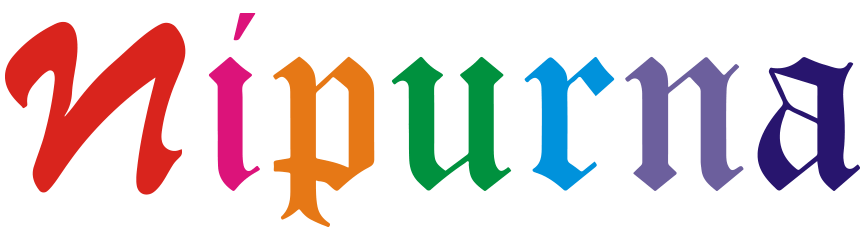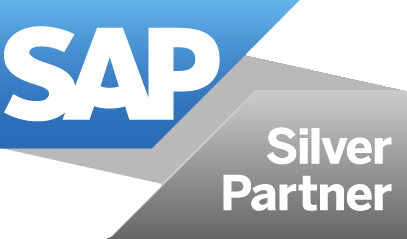Custom Approval Process
Business Needs
In the SAP ByD System, while predefined approval flows exist for standard objects, no such flows are available for custom business objects. As a result, users must design and implement a custom approval process tailored specifically to these custom objects.
Proposed Solution
Custom approval workflow is implemented in the SAP Cloud Application Studio backend specifically designed for handling custom objects. The following are the sequential steps involved in creating the custom approval process:
- Define the Approval Process
This stage involves outlining the specific criteria, conditions, and individuals involved in the approval process.
- Submit for Approvals
Once the approval process is defined, the custom objects are submitted for approval based on the established criteria.
- Review Approvals
This stage involves the review of submitted custom objects by the designated approvers as per the defined approval process.
- Approved, Rejected, or Withdrawn
Upon review, the custom objects are either approved, rejected, or withdrawn based on the decision of the approvers.
- If “Withdrawn” is Selected
In the event of selecting “withdrawn,” necessary changes are made to the custom objects, followed by resubmission for approvals to continue the approval process.
Technical Solutions
When a user creates a record in the Custom Object, the record is submitted for approval. Upon submission, the Custom Approval Process is triggered, and it takes into account specific conditions before progressing further. Additionally, the process designates particular business users who have the authority to approve, reject, or withdraw the approval for the submitted record.
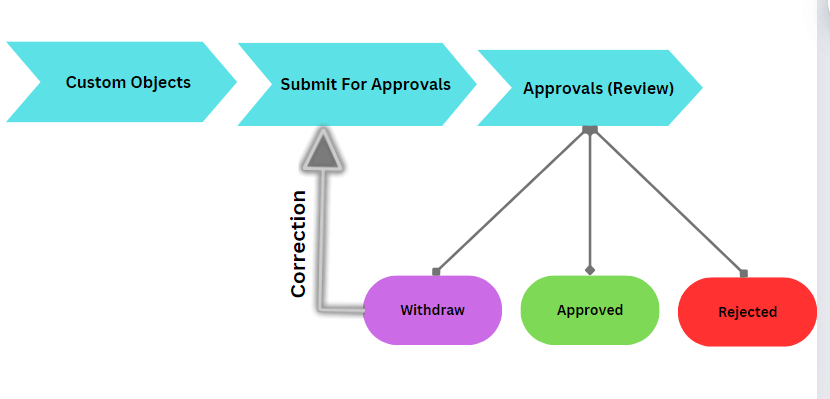
Steps
- Go to SAP cloud studio and create a Custom Business Object and enter elements as shown in below screenshot. ‘Save and Activate’ BO.
- Right click on BO and select Create Approval Process, Approval Wizard opens showing task types – Approval, Notification, Revision. Select Notification Check box and Click Next.
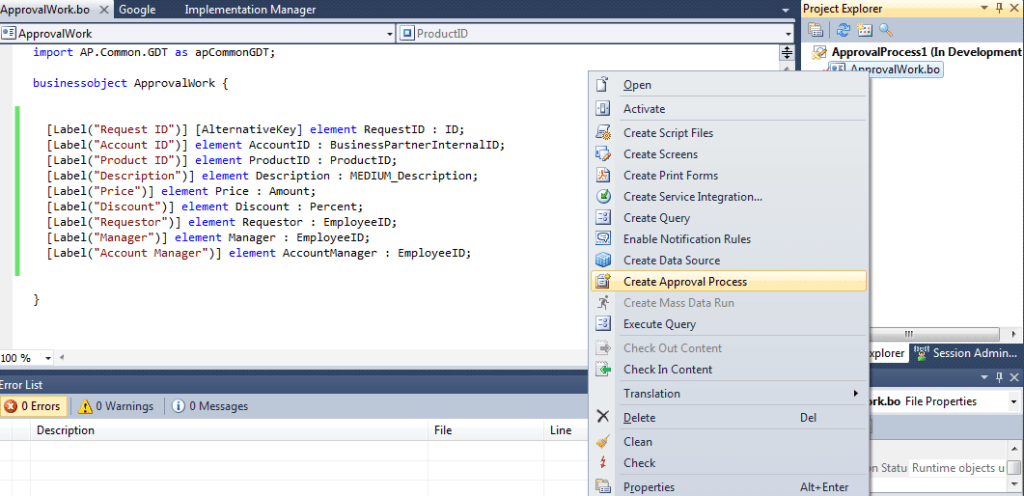
- Here we need to define the tasks and texts for the Approvals or Rejections, also we can add parameters to show element from Custom BO in the texts.
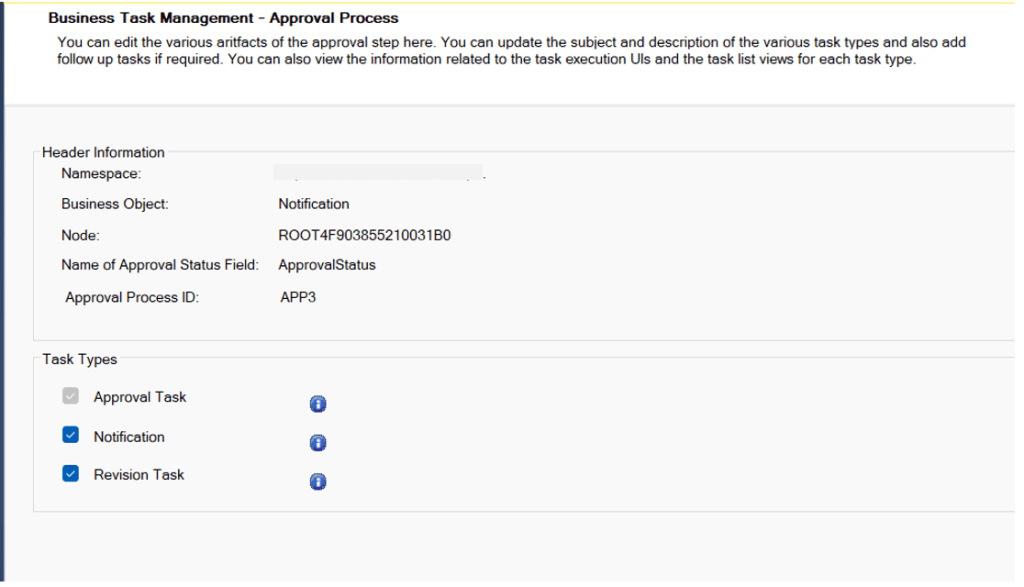
- On Clicking Add Parameter a window opens, give the parameter name as “NOTIFICATIONID“.
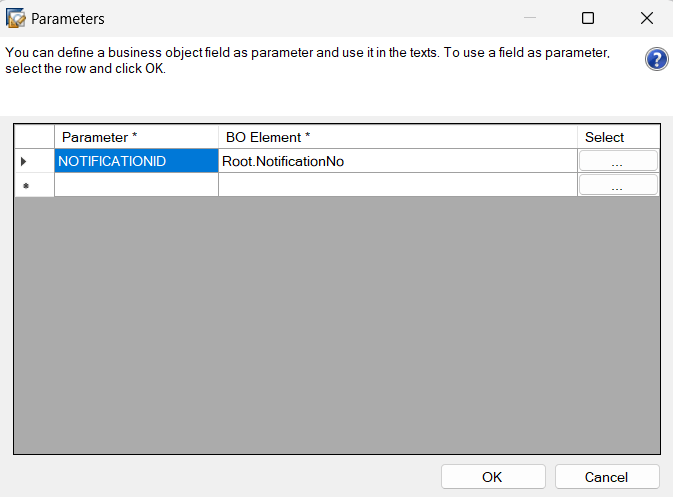
- Click ‘OK’ on Parameter window then Approval task.
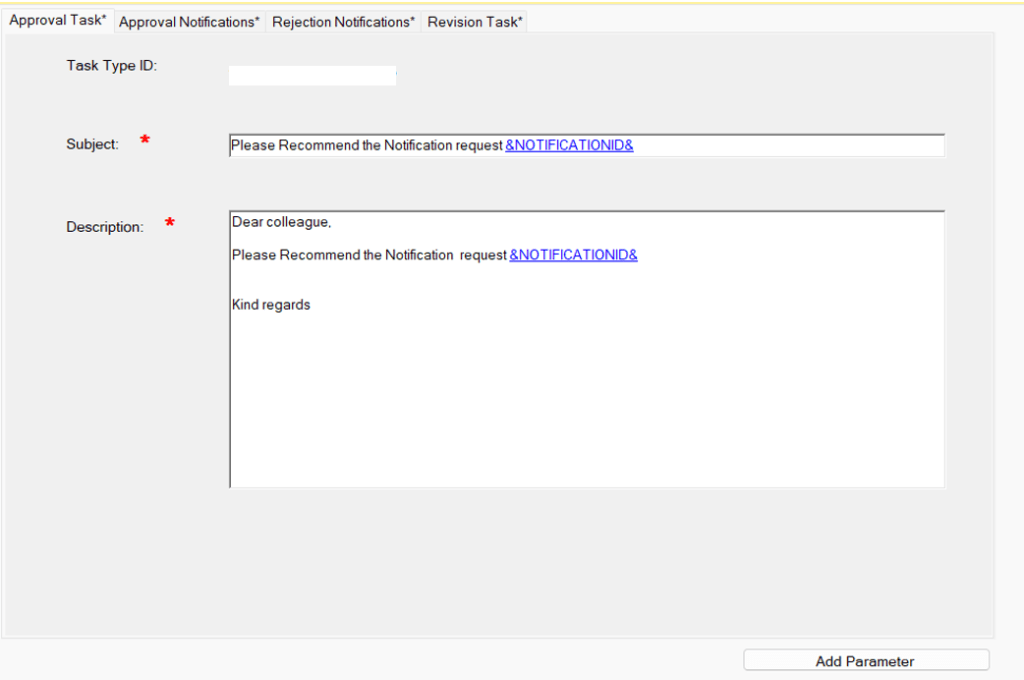
- Do the same activity for Approval Notifications, Rejection Notifications and Revision Task.
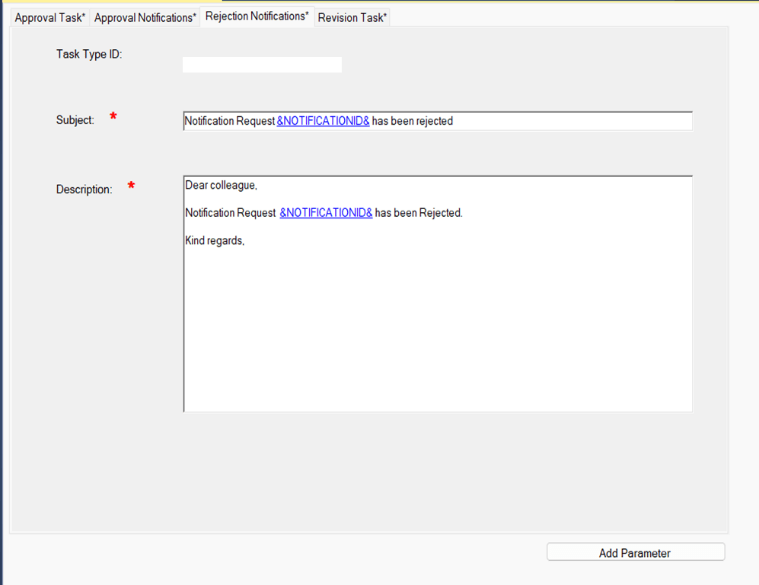
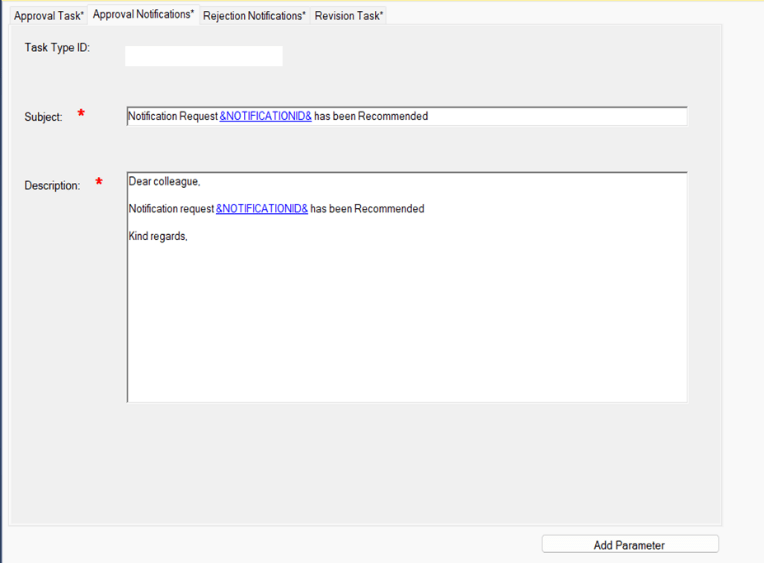
- Click on Next, we move to next step of task assignment where we decide the responsible person for the different task types.
- here we have multi-level of approvals “Level2″, “Level3″, “Level4″, “Level5″ and “SF Finance” will get the notifications so binding will be done.
- Task Assignment in Approval Wizard.
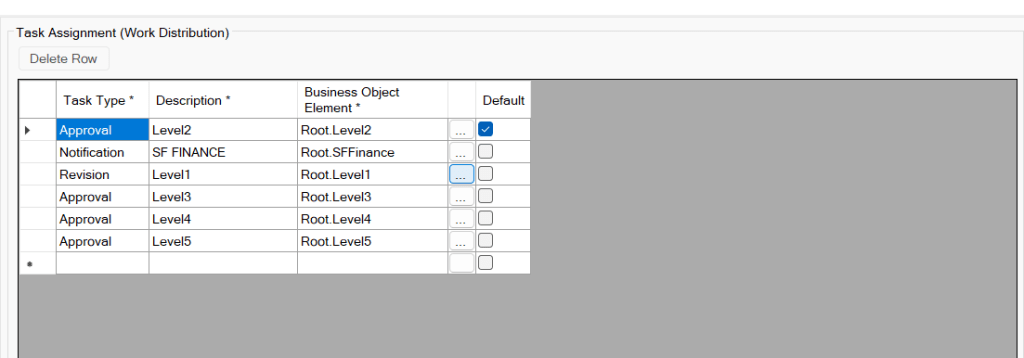
- Click ‘Next’, in this step we select BO elements which will be used in Cloud Solution to specify Conditions.
- Now Click ‘Next’ and Review all the steps then Click on ‘Finish’.
- Activate the ‘Approval process’ and Right click the solution to Deploy Business Configuration.
Custom Matrix BO – Whenever a Custom object is submitted for approval in SAP Business ByDesign, the system evaluates certain predefined conditions defined in the Custom Matrix Object. Based on these conditions, it identifies and assigns specific business users who have the authority to take action on the submitted record.
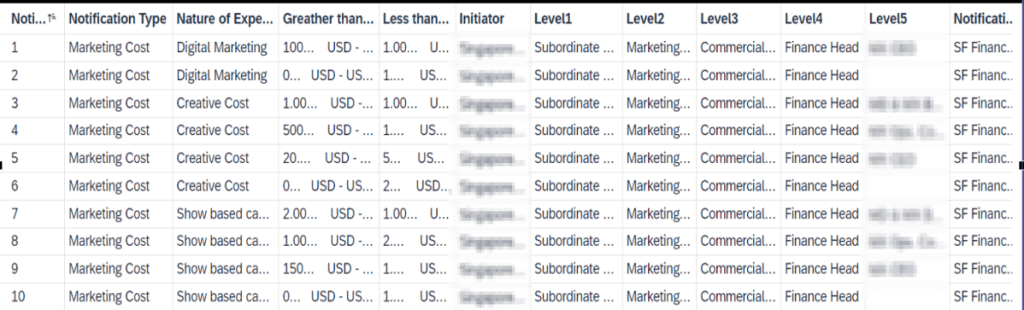
Process Flow Diagram
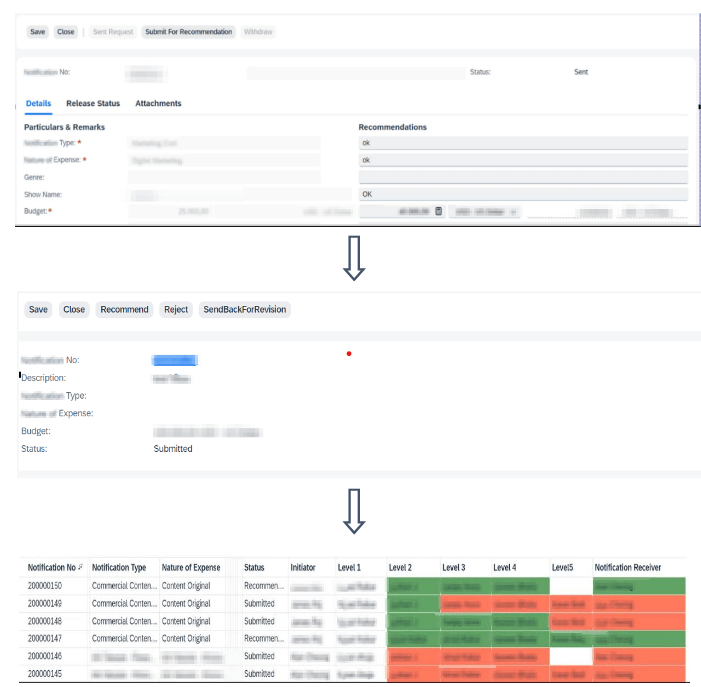
Benefits
- Tailored Approval Processes
Developing a custom approval flow allows business users to configure the approval process for custom objects according to their specific business requirements, ensuring greater alignment with operational needs.
- Flexibility in Approval Levels
The custom approval flow can be designed to support multi-level approval processes, similar to standard approval workflows in SAP ByD, enhancing control and oversight for complex approval scenarios.