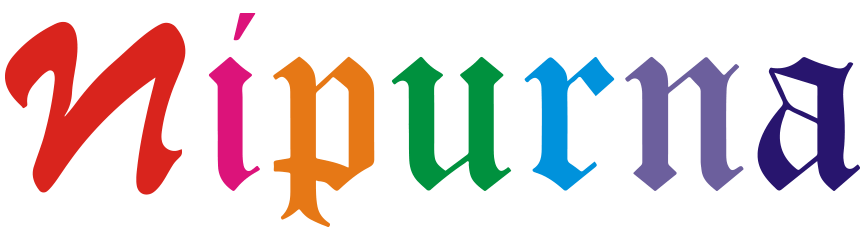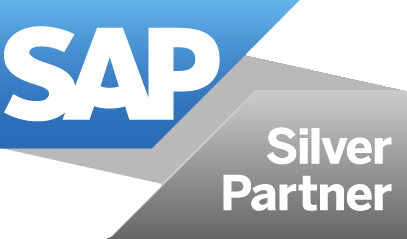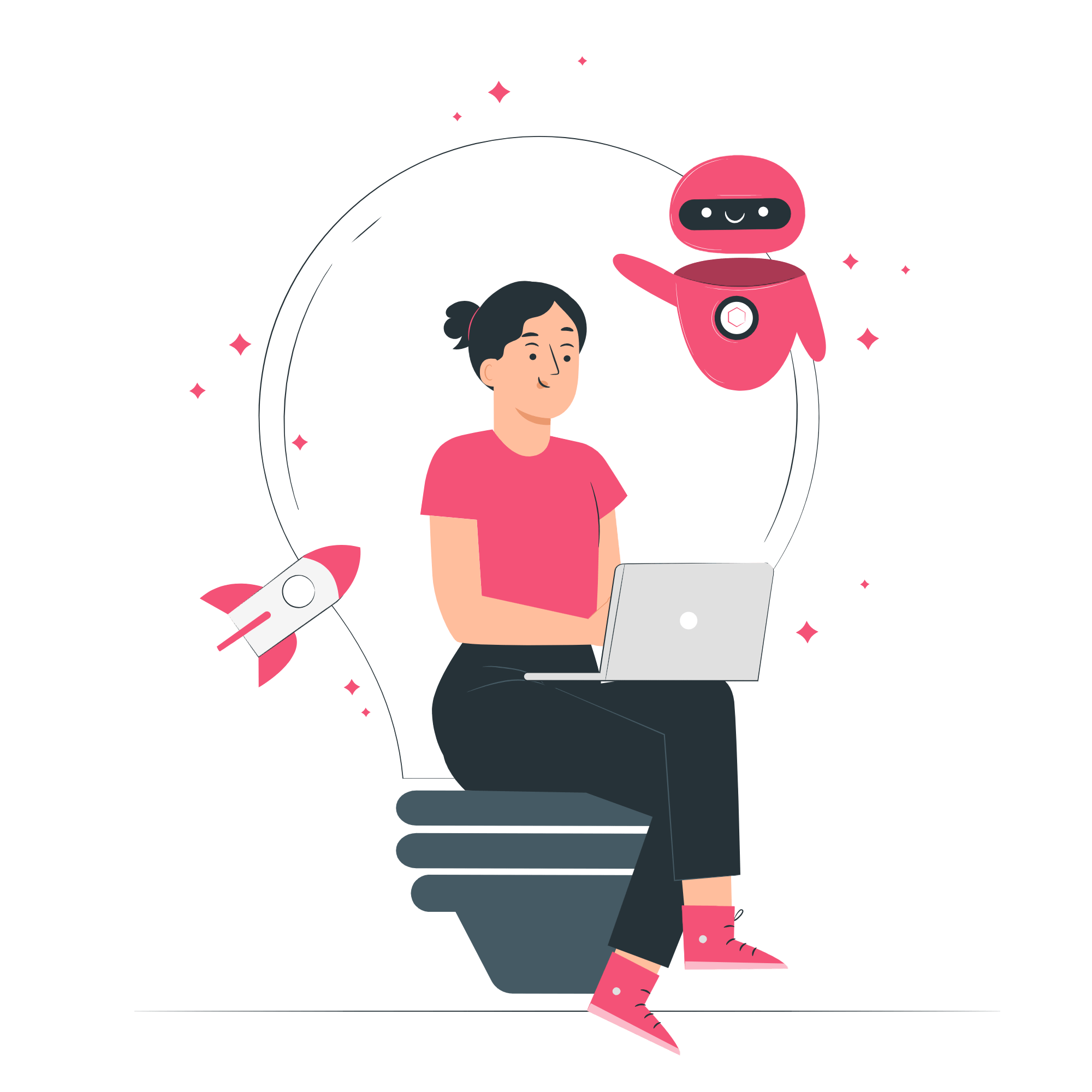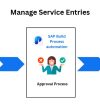Automation of S/4HANA Incoming Payments using UIPath
Challenges/Requirement
In SAP S/4HANA Public Cloud, there is no option to mass upload the incoming payments. So, the incoming payments should only be created manually.
To eliminate the manual efforts, we have developed a UiPath bot to create the incoming payments in the S/4HANA system. The bot is capable of creating incoming payments against the invoices, it can do partial clearing, create bank charges against the payment amount, post the payment on the customer account, and payments against G/L accounts.
Technical Solution
We have implemented the activities to read Windows Credential Manager, read Excel files from the local folder, use the browser to open the s4hana web app, post incoming payments based on the details provided on the Excel, and store the Journal Entry ID back into the excel sheet or to store the error message in a log file if any error occurs.
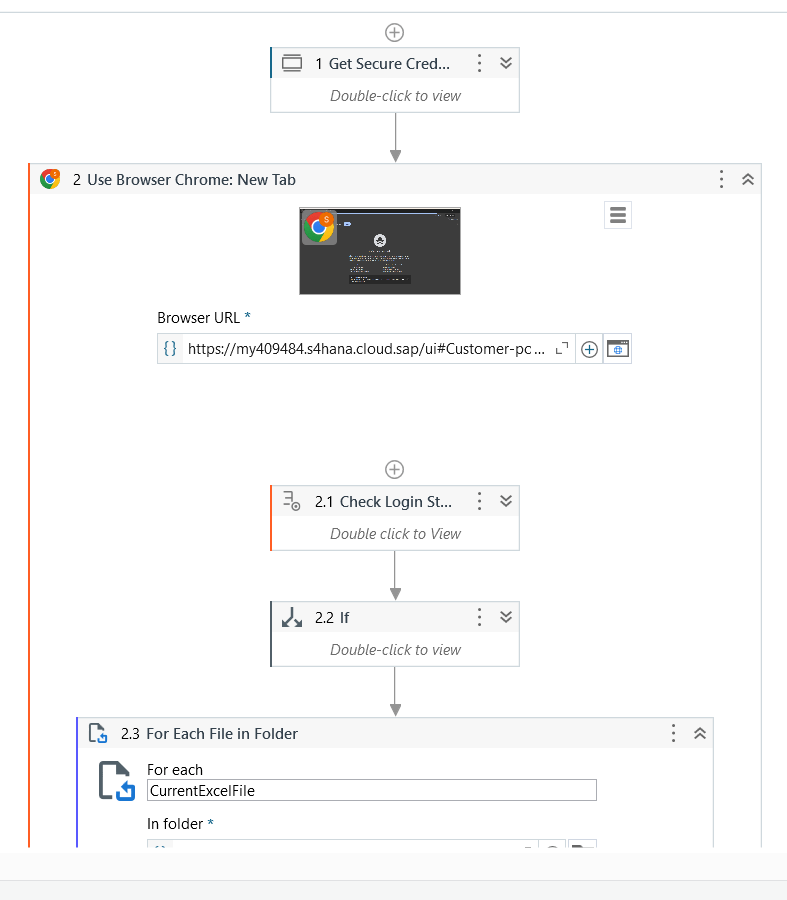
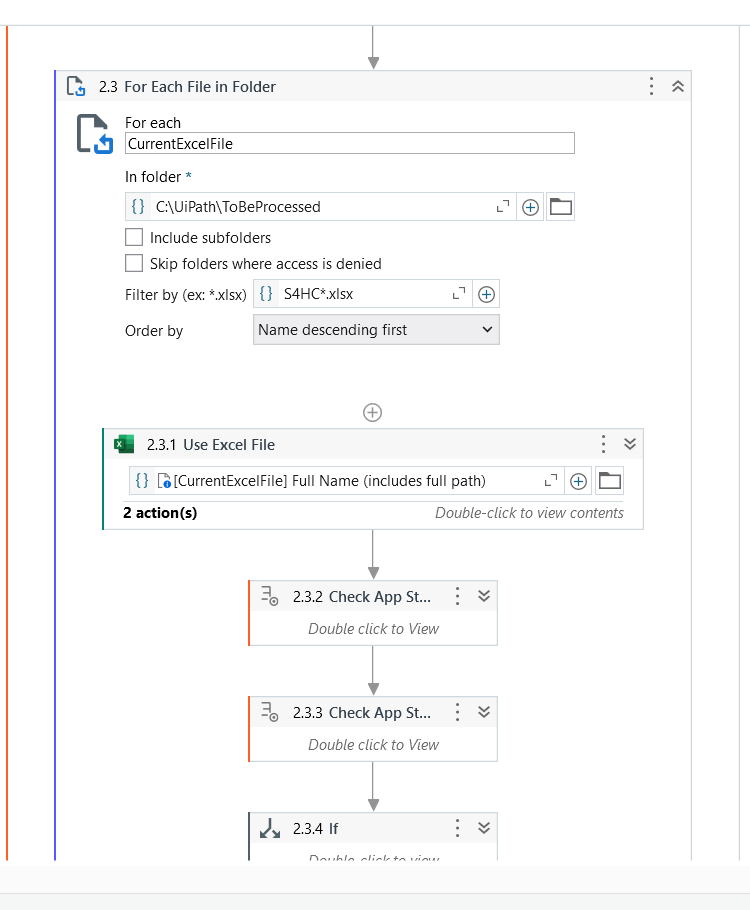
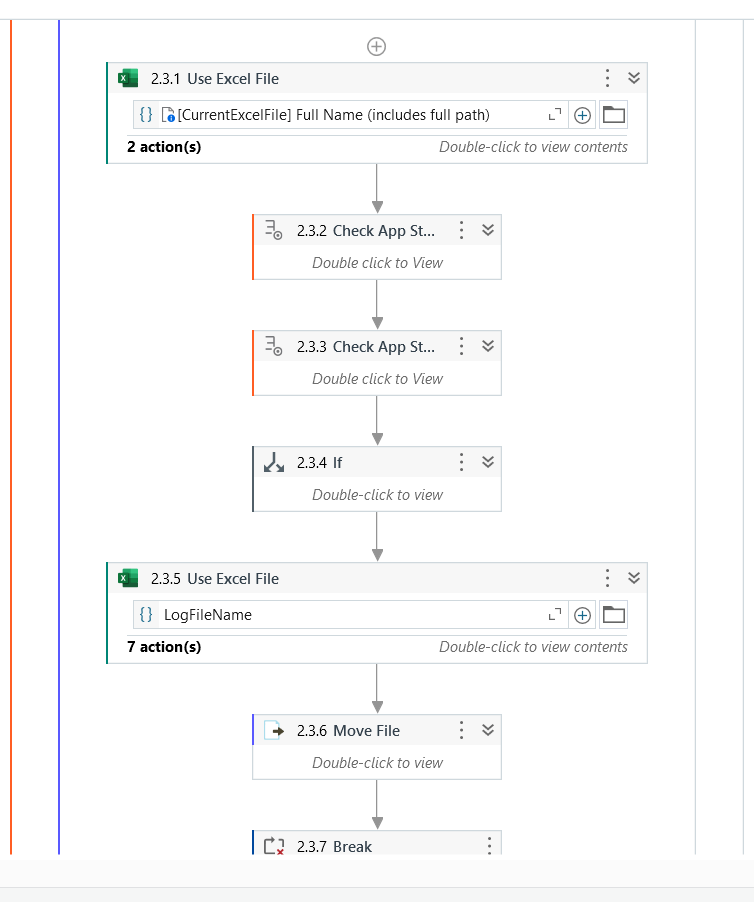
Once the bot starts it will read the Excel file from the local drive and start to enter the data into the S/4HANA Web App as same as a human being. The generated Incoming Payment ID will be stamped back into the Excel file against the data that is posted. The logs also will be stored if there are any errors occur.
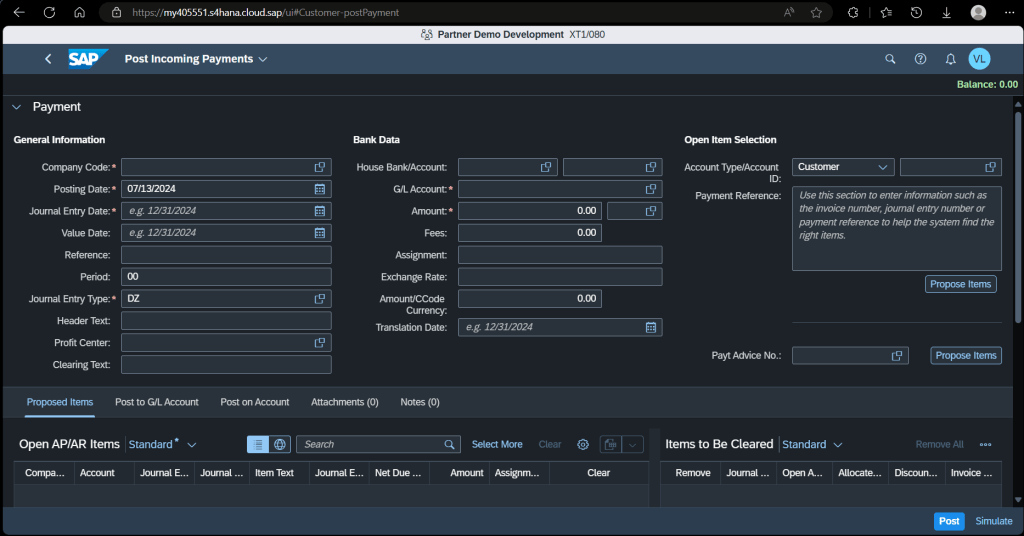
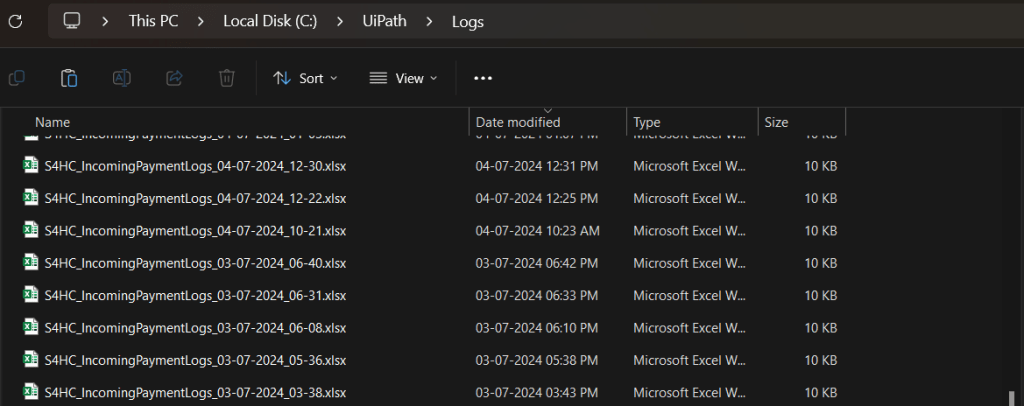
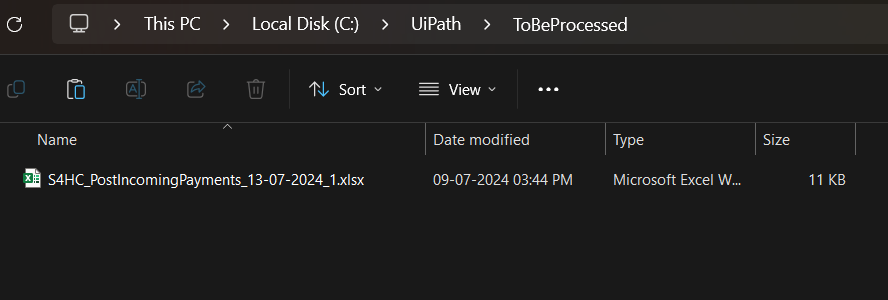
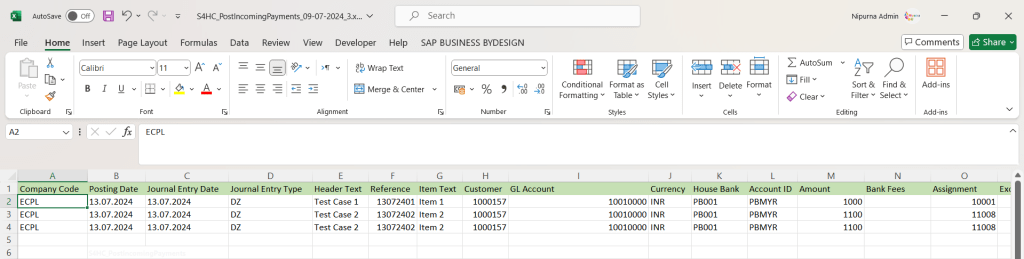
The bot can be started in two ways. One way is to start it manually from the UiPath Assistant. The other way is to start it from the UiPath Orchestrator. It can be scheduled at a specific time of the day or every day at a specific time like a recurring run. But it is only available for the Pro version. In this case, we are using the community version because this bot was requested for a one-time activity.
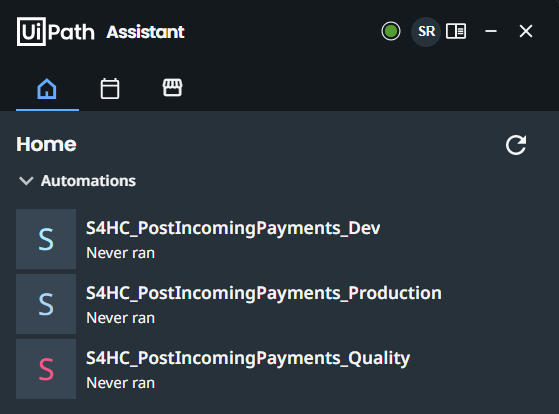
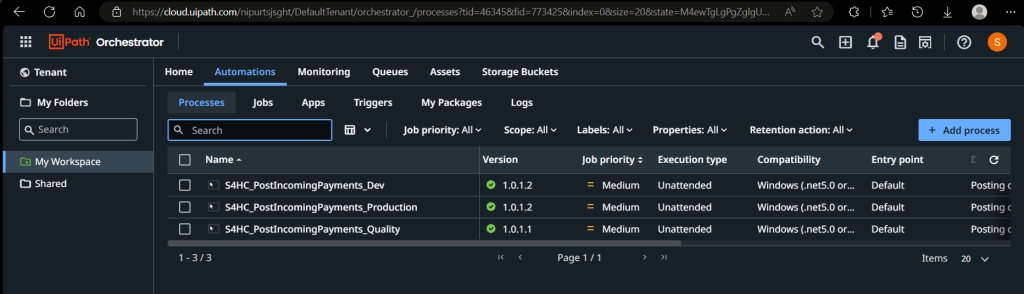
Because the bot is a foreground activity, the employee/user cannot be able to continue his day-to-day activity on the system. So, it should be scheduled on a spare or a separate system for the RPA activity.
Important Notes
- To run this bot, a laptop with 8GB RAM and a good internet connection should be enough.
- If the bot fails for any reason, the user will need to restart the process from the last failed record. To do this, the user must remove the successfully processed records from the Excel sheet, move the Excel sheet back to the “ToBeProcessed” folder, and then restart the process
- User/Employee can find the Generated Journal Entry IDs for the Excel Data in the “Processed” folder.
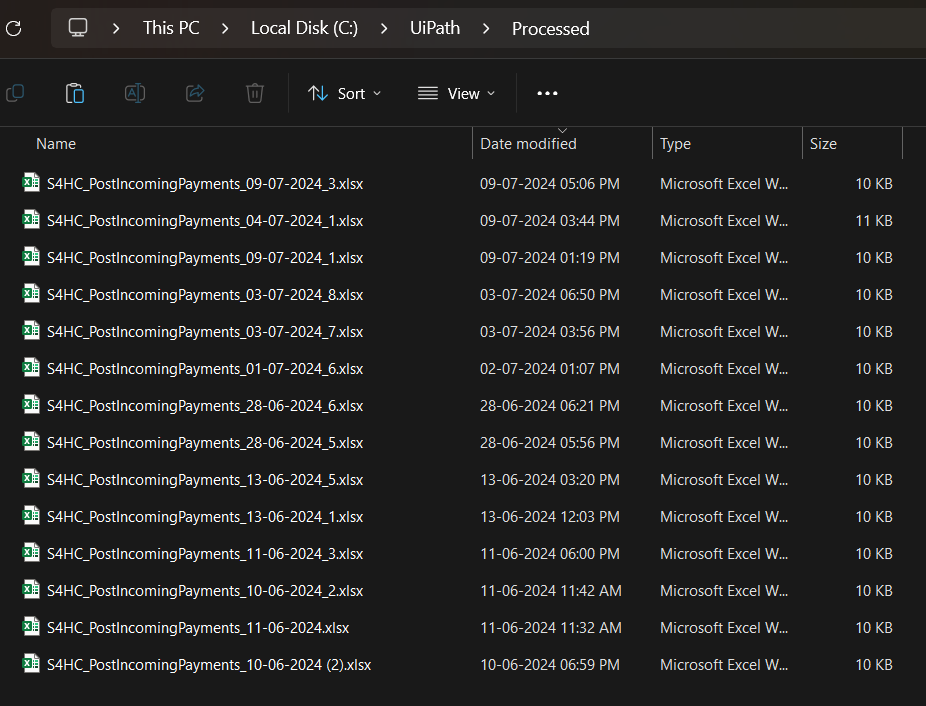
Business Benefits
- We have developed the bot in the UiPath Community version. So, it won’t require a license to access the bot.
- Using the UiPath Pro version will enable us to run this bot in unattended mode. This means the bot can be configured to run on a Windows server without human intervention at a scheduled time.
- The manual efforts of an employee/user will not be needed.
- The payments will be posted faster and correctly without any errors compared to manual entry.